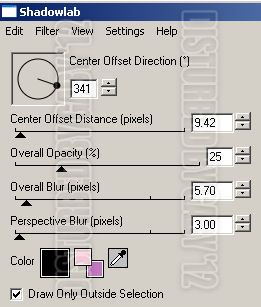Supplies Needed:
Psp and Animation Shop.
Tube of choice. Art by SkyScraps, purchase it here
Scrap kit (PTU) Victorian Goth by Bibis Collection here
Animation starspinner by Lovey here
Eyecandy 4000
Font here
Open a new image: 600x450
Open: BIBIVICTORIANGOTH (38). c/p in the canvas. Resize: 85 percent - Smart Size.
With the magic wand click outside the frame. Selections - Modify - Expand: 5 pixels.
Invert the selection.
Open: BIBIVICTORIANGOTH PAPER (4). c/p in the canvas. Resize: 50 percent - Smart Size.
Move the layer below the frame.
Open the tube, c/p in the canvas, place it in the center of the frame.
Selections - Invert. Remove the excess outside of the frame.
Effects - Plugins - Eyecandy 4000 - Shadow Lab:
Open: BIBIVICTORIANGOTH (53). c/p in the canvas. Resize: 60 percent - Smart Size.
Free Rotate: Right 25. Place it in the right bottom corner of the frame.
Open: BIBIVICTORIANGOTH (50). c/p in the canvas. Resize: 40 percent - Smart Size.
Place it in the left bottom corner of the frame. Duplicate. Image - Mirror.
Open: BIBIVICTORIANGOTH (20). c/p in the canvas. Resize: 20 percent - Smart Size.
Place it above the leaves, in the center. Duplicate. Image - Mirror.
Open: BIBIVICTORIANGOTH (1). c/p in the canvas. Resize: 50 percent - Smart Size.
Place it in the left side, at the bottom.
Open: BIBIVICTORIANGOTH (59). c/p in the canvas. Resize: 40 percent - Smart Size.
Place it in the left side of the frame.
Open: BIBIVICTORIANGOTH (60). c/p in the canvas. Resize: 30 percent - Smart Size.
Place it around the frame.
Sharpen the elements, apply the same shadow used for the elements.
Add the copyright info and your name.
Open: BIBIVICTORIANGOTH (47). c/p in the canvas. Resize: 50 percent - Smart Size.
Move the layer above the tube.
Activate the Selection tool:
Make a selection around the right curtain:
Drag it to the right, do the same for the left:
Activate the background layer. Selections - All - Float - Defloat.
Activate the curtain layer. Selections - Invert. Edit - Clear.
**Note: When you apply the filter to create the animation, it's possible, a part of the curtains
goes outside of the frame, remove with the eraser tool.
To animate:
with the curtain layer active.
Effects - Plugins - Eyecandy 4000 - Jiggle:
Copy merged the tag.
Open animation Shop, paste as a new animation, twice.
**Optional if you don't want to add another animation.
Back to psp. Undo the effect, apply again, but hit the random seed button,
Apply, copy merged, paste (once or twice) after current frame.
Repeat 3 more times.
I have 10 frames in animation shop.
Activate the first frame. Edit - Select All.
Copy, click in the last frame, paste after current frame, do it once more.
Now you have 30 frames.
Open the animation: starspinner-madebylovey'11.mng
Resize at 50 percent - Smart Size. Delete the first frame
Select all the frames and drag it to the first animation.
Place it in the frame, twice.
Play the animation.
**Adding a background to the transparent animation.
Animation - Animation Propieties
Change the black color for the color of your choice, mine is white:
Apply and the color will be applied in all the frames selected :)
If you like it save and you're done.